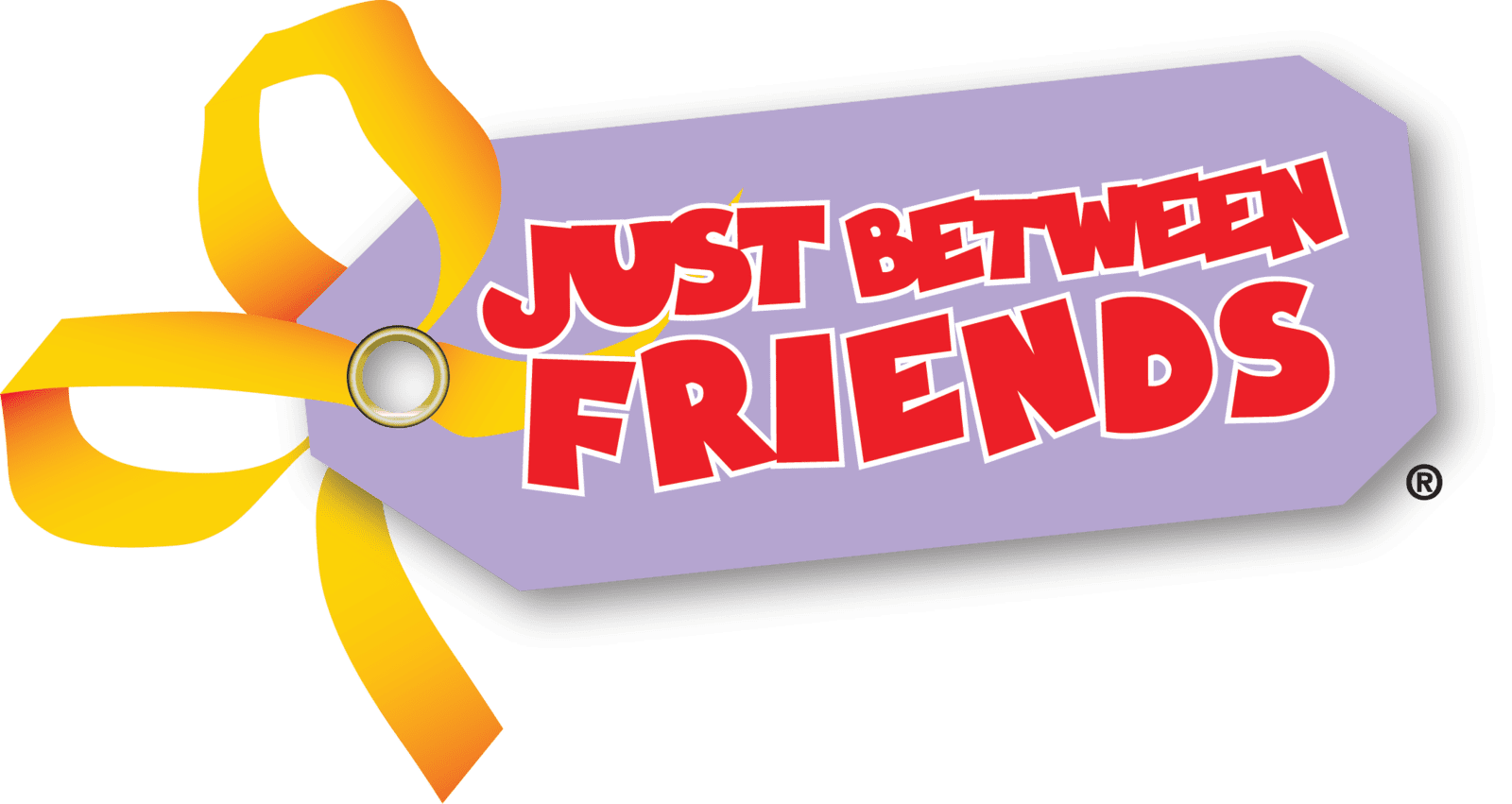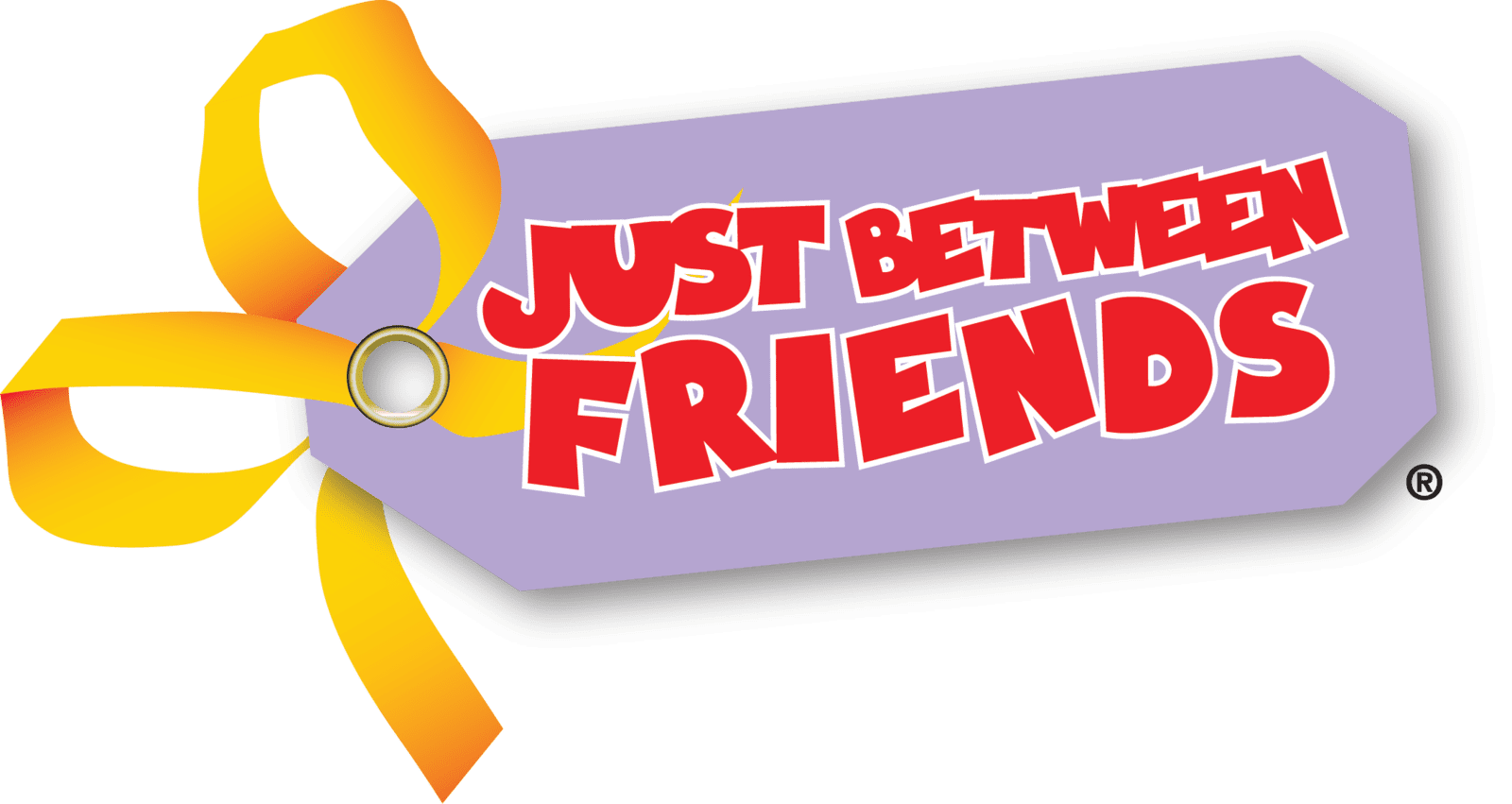Tagging Tips: Easily Make Tags
If you've got a closet full of treasures ready to find new homes at the next JBF Bloomington sale, but are not sure where to start with tagging, you're in the right place. First, read the Tagging Tips: Getting Started blog to make sure you have all the materials on hand for tagging. Got everything? Good! Let's go through how to use the JBF tagging site to help you turn your kids' clutter into cash.
Login & Explore:
Start by heading over to the tagging site and logging into your account. Then, click on the “tagging” icon near the top right of the page; this will redirect you to a new browser. Take a few moments to explore the site and familiarize yourself with the different sections like My Tags and Reports.
Create Tags:
Next, click on the ‘Create Tags’ tab, and select either “Basic Entry” or “Rapid Entry.” Basic Entry means that you will manually fill in each field, while Rapid Entry means that the ‘category’ and ‘size’ fields will fill in automatically through all 9 tags. Follow along for an explanation and tips for each category:
- Category: The category will help you with drop off and the sale organizers with setting up the sale. This section has a lot of possible options, but it is easier than it seems. Make sure not to overthink this step!
- Size: Choose the appropriate size from the drop-down box.
- Description: In this field, it’s helpful to include details such as color, brand, and describing any images. When an item has writing on it, add it to the description with quotation marks. Items with lost tags are not able to be sold; so, if a tag falls off during the sale, a detailed description will help match the tag back to the item. Make sure to list all pieces of clothing in the description in case they get separated.
- Examples: "Grey Long Sleeve "Love My Dad" Onesie + Black Leggings" or "White Old Navy Quarter Zip Sweater w/ Rainbows"
- Price: The best part about selling with JBF is picking your own prices. Keep in mind that JBF requires items be sold at 50-90% off retail price. The JBF Bloomington Consignor Facebook group is a great resource for asking questions. So, if you have items that you’re nervous about pricing, feel free to ask for advice. Several people in the group have been selling with JBF for years, so you can be confident with their advice!
- Reduce: Click the the box to allow your item to sell for 50% on Half Price Day. Most shoppers are looking for this deal so if you are looking to sell as much as possible, consider letting your items be reduced.
- Donate: Click the box to allow your item to be donated if it does not sell. JBF Bloomington partners with a local charity to donate these items to at the end of every sale.
- Quantity: The ‘Quantity’ box defaults at ‘1’, so if for some reason you have several of the exact same items that you want to sell for the same price, you can adjust this number to print multiple tags.
Pro Tip: You can create tags on either a computer or a phone! Some consignors prefer to create tags on their phones because they can use talk-to-text to write the description for them. Just make sure to double check your text, since text to speech often makes errors.
Printing Tags:
1. Check the boxes to the left of each item you want to print or check the box near the top left to ‘Select All on Page’.
2. Next, click on ‘Print Tags’ and select either the PDF or HTML format; both print 9 tags per page.
3. A list of instructions will appear, click the ‘print’ button near the bottom.
4. Your tags are ready! Preview your tags for accuracy. A bold ‘D’ means the item will be donated and a star means the item will stay full price on Half Price Day.
5. If you are using a computer, at the top of the page click ‘File’ and ‘Print.’ Before you print, make sure that your printer is loaded with white cardstock paper and turn double sided printing off.
6. Double check that the tags are legible and clear. If they’re not printed correctly, it can prevent your items from being sold.
7. Cut the tags along the dotted lines without removing any information
Pro Tip: use a paper cutter to make this step faster!
8. Attach the tags to your items. There are great video tutorials on the Selling Information page of this website
And, there you have it – a crash course on using the JBF tagging site to create tags for your items. With these steps, you'll be well on your way to a successful selling experience at Just Between Friends Bloomington. So, log in, enter your items, print those tags, and get ready for a successful sale.
Happy tagging!
Blog by Audrey Norton